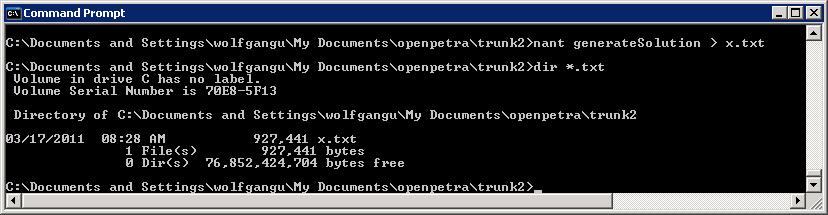Setup of Development environment
Overview and Introduction
All the development tools we use are open source themselves, so developers do not need to spend money to be able to partly or fully join the openPETRA development!
The openPETRA developers in OM work on Windows, but all the tools (including the DB systems) are available on various operating systems (supported on Windows, on a number of Linux distributions and on MacOS), with the exception of the IDE (Integrated Development Environment). A very powerful open source IDE, SharpDevelop, is available only for Windows and this is the IDE we use at OM. Another open source IDE, MonoDevelop, is cross-platform and possibly not that powerful (yet). The openPETRA developers in OM haven't tried using MonoDevelop, but it should work, at least as the C# code editor. We do have a fully-fledged build system which is based on NAnt (similar to Ant, but for .NET and not Java), which is cross-platform and that is what we mostly use for compiling anyways.
Setup by Operating System
Please follow the Link for the operating system of your choice. You are more than welcome to add your own instructions here if the OS of your choice isn't listed here yet and you have found out how to set the development tools up on this OS!
- Setup of Development Environment for Windows
- Setup of Development Environment for Debian
- Setup of Development Environment for Ubuntu
- Setup of Development Environment for OpenSuSE
- Setup of Development Environment for CentOS
- Setup of Development Environment for Mandriva
- Setup of Development Environment for MacOS
Use another database system
By default, the development environment is set up using SQLite as the default database. This is the easiest way to get a quick start. For serious development of OpenPetra, it makes more sense to use either PostgreSQL or MySQL, because eg. they enforce the constraints and therefore coding errors come to light much quicker.
To switch to another database systems, please follow these steps:
- Change resp. in the first use create your [OpenPetra.build.config] file, change the value of DBMS.Type. Please enter the password of your database admin user in DBMS.Password.
- run
nant recreateDatabaseundnant resetDatabasewhich will create the database and load the base and demo data. - Run
nant startPetraServer, which should copy the right config file
NAnt script
After completing all the steps that are involved in the setup of your development environment on the operating system of your choice, you are ready for the compiling and starting of openPETRA!
Our NAnt files are split up in several pieces. A small NAnt file is located in most directories. It will include a central NAnt file according to what is needed. The central NAnt files are located in inc/nant. Most targets are available in all directories of our code base.
get help
To see the available commands, just go to the root directory of the checked out openPetra and run the command line:
nant help
or
nant -projecthelp
Be aware, that nant -projecthelp only shows the help information of targets, which are directly defined in the build file, but not in the imported buildfile!
initial steps
First you should build openPetra and generate the project and solution files. This is done by following command:
nant generateSolution
Here it is recommended to send the nant output into a file, because the program otherwise sends 1MB data to the console and this is a time consuming process and furthermore - if you have only one processor - it is a pc blocking process. In this case you have to use an editor to read the last line of the report (successful or not) and you have to delete the file but and the end of the process you are the winner.
And be careful using "nant generateSolution" command. It only works if the c#-code can be compiled without any error. Use nant generateCsprojectNoCompile if it does not or uncomment the dangerous lines.
The solution and project files will be created in the direcory delivery\projects\sharpdevelop3 resp. delivery\projects\vs2008. This directory contains all possible project files (actually 132 files) and the best and easiest way is to open the load box and to start with the characters "op", then the main projects are listed (OpenPetra.Client.sln, OpenPetra.Server.sln, OpenPetra.Testing.sln) Common und Shared are part of those project files now.
Now you need to create a database. If you do not add a nant file called OpenPetra.build.config with the config file with a property names DBMS.Type, the SQLite database system will be used. See User defined configuration parameters with OpenPetra.build.config for more details on how to create and populate this configuration file or if you get a "we do not support sqlite databases with passwords" error (see third example about SQLite on page linked above).
nant recreateDatabase
Then you want to load the database with base data:
nant resetDatabase
Start the OpenPetra.org Server:
nant startPetraServer
Start the OpenPetra.org client:
nant startPetraClient
With the base database, there is the user demo with password demo that you can use to login to your installation of OpenPetra.org. The user sysadmin with password CHANGEME (capital letters!!) will allow you to create more users, backup the database, etc.
See Basic Tutorial for information what is actually working already.
Stop the OpenPetra.org Server:
nant stopPetraServer
further steps
Targets in source directories
clean: Remove generated files and output files
uncrustify or indent: re-formats the source files in the directory according to programming guidelines
depend: find out dependencies in sub-project and generates nant files in the source directories
compile: Compiles the source files in this directory
generateCsproject: Generate the project file for this directory
Creating a new source sub-directory
Just add the directory and put the source files into it. Run
nant generateSolution
will regenerate the project files and add it to the solution
Based on the directory ICT\Petra\Server\lib\MFinance\GL I've created ICT\Petra\Server\lib\MFinance\GL\Test and I've inserted a initializing file Test.GL.Revaluation.cs containing the namespace Test.Ict.Petra.Server.MFinance.GL and some other followed by an empty bracket (or some content) and some using commands. The file has been found and integrated into a project.
Adding new files to an existing project
Careful: when you add a new cs file directly in SharpDevelop, the file will be stored in delivery\projects\sharpdevelop3, and that is the wrong place. So the best is to create the file manually in the directory in eg csharp\ICT\Common\IO, where it should live, and then on the command line:
cd csharp\ICT\Common\IO nant generateCsprojectNoCompile
Adding a new Third Party Dll
We have some third party dlls in csharp/ThirdParty. They are published with a license that is compatible to the GPL, so we are allowed to use them with OpenPetra. There is usually a readme file which refers to the sources of that dll, and instructions how to build it or which things we have modified. Sometimes we have added small patches to the directory.
When adding a new third party dll, you also must add a reference to the file inc\nant\OpenPetra.references.xml, in the section 3rdPartyPattern.