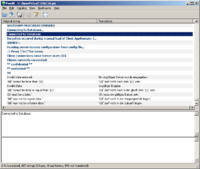Translation documentation for Developers: Difference between revisions
| Line 13: | Line 13: | ||
# make sure that your OpenPetra.build.config has <property name="Translation.TargetLanguage" value="template"/> | # make sure that your OpenPetra.build.config has <property name="Translation.TargetLanguage" value="template"/> | ||
# <code>nant translation</code> will create the file U:\openpetraorg\i18n\template.po. Rename it to template.pot and commit template.pot. | # <code>nant translation</code> will create the file U:\openpetraorg\i18n\template.po. Rename it to template.pot and commit template.pot. | ||
# Upload the new template.pot file to Launchpad, using https://translations.launchpad.net/openpetraorg/trunk/+ | # Upload the new template.pot file to Launchpad, using https://translations.launchpad.net/openpetraorg/trunk/+pots/template1/+upload | ||
# a few hours later, the new template will be available (if it needs a manual review, it might take a day) | # a few hours later, the new template will be available (if it needs a manual review, it might take a day) | ||
Revision as of 15:00, 26 May 2010
Online Translation at Launchpad
Please go to https://translations.launchpad.net/openpetraorg and register yourself. Unfortunately this is not provided by Sourceforge, so you will need a separate account. Launchpad is a free service from the company Canonical which develops Ubuntu.
Synchronising Launchpad with version in Git
The synchronisation process needs to be done by someone of the Core development team. The goal is to get the latest translations into the official packaged version, and to update the template on Launchpad with new strings to translate.
First download the latest translations, in this case for german, in .po format:
https://translations.launchpad.net/openpetraorg/trunk/+pots/template1/de/+export
You will get an email once the download is ready.
Then generate a new template file:
- Delete the file i18n/template.po, if it exists
- make sure that your OpenPetra.build.config has <property name="Translation.TargetLanguage" value="template"/>
nant translationwill create the file U:\openpetraorg\i18n\template.po. Rename it to template.pot and commit template.pot.- Upload the new template.pot file to Launchpad, using https://translations.launchpad.net/openpetraorg/trunk/+pots/template1/+upload
- a few hours later, the new template will be available (if it needs a manual review, it might take a day)
All .po files in the i18n directory will be added to the installer automatically. OpenPetra will use the language settings on the workstation for determining which language file should be used.
Online Translation with Pootle (NOT IN USE ANYMORE)
Pootle is an online translation tool for translating the po files.
We have now switched to Launchpad, see above.
Local Translation with Poedit
Poedit
Please download the Poedit Editor that allows easy editing of language files. It is available for all major operating systems.
This is a screenshot of the editor (click on it to see the fullsize picture):
Get the language files
The easiest is to work with Launchpad, you can edit the translations online, or download the translation file.
Alternatively, you can check the Git repository online for the language file:
There is another file for the internationalisation of the installer; this file can be edited in a normal text editor:
The easiest is to download the english version, and rename the file, and replace the texts with the new language.
Try and test your language file
You will find that Poedit in the default setting will create a file with extension .mo in the same directory where you have your .po file. It is for example called de.mo. Please rename this file to i18n.mo and move it to your OpenPetra.org installation (eg. C:\Program Files\OpenPetra.org), subdirectory bin30\locale\de\LC_MESSAGES.
For example, the file is now called: C:\Program Files\OpenPetra.org\bin30\locale\de\LC_MESSAGES\i18n.mo
If your Windows system is running in that language, it will automatically use that language when you start the OpenPetra.org Client (and Server).
If you are running a German Windows System and want to test the Russian translation, you need to add the Environment variable LANGUAGE with value ru. You can do this in Control Panel, System, Advanced Tab, button Environment Variables, and add the new variable in the user variable section. You can see a demonstration with screenshots on this external page.