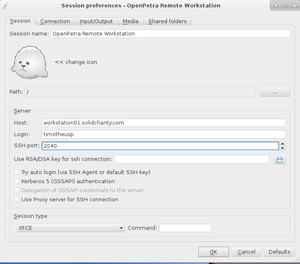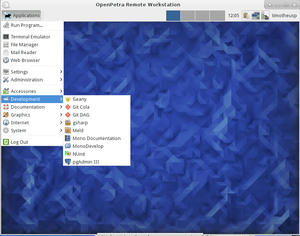Hosted development workstation: Difference between revisions
(removed login script. see http://rabexc.org/posts/pitfalls-of-ssh-agents. too many ssh-agents flying around. prefer https for git anyways) |
|||
| Line 14: | Line 14: | ||
* Host: workstation01.solidcharity.com | * Host: workstation01.solidcharity.com | ||
* Login: this will be your username | * Login: this will be your username | ||
* SSH Port: | * SSH Port ('''attention, not default''' 22): 2040 | ||
* Session Type: please choose LXDE instead of KDE (LXDE requires less resources and allows more users at the same time depending on RAM available) | * Session Type: please choose LXDE instead of KDE (LXDE requires less resources and allows more users at the same time depending on RAM available) | ||
* you can also change other settings, eg. the fullscreen display | * you can also change other settings, eg. the fullscreen display | ||
Revision as of 09:57, 13 April 2016
Introduction
- The purpose of this workstation is to provide a complete and defined setup for developers, to ease the learning curve and to produce quick results.
- We also use this workstation to give the testers a defined working environment.
- This workstation is currently hosted as a LXC container on a root server with Server4you, located in datadock, Strasbourg.
- Please understand that we cannot give access to everyone. We will only give access to people we know and trust. Please contact Timotheus if you want to get access.
- If you want to setup a similar workstation yourself, please visit Setting up the hosted developer workstation with Fedora
Remote Desktop with X2Go
We are using the X2Go project for remoting the Ubuntu desktop to your machine (Linux, Windows, Mac are supported).
- Recommended by Timotheus: See http://wiki.x2go.org/doku.php/doc:installation:x2goclient for download and installation instructions
- Alternatively, there is another client, a wxPython based system tray applet: http://wiki.x2go.org/doku.php/doc:installation:pyhoca-gui
Please use these settings:
- Host: workstation01.solidcharity.com
- Login: this will be your username
- SSH Port (attention, not default 22): 2040
- Session Type: please choose LXDE instead of KDE (LXDE requires less resources and allows more users at the same time depending on RAM available)
- you can also change other settings, eg. the fullscreen display
The empty desktop will look like this:
Some useful programs are:
- Konsole: to get a command line
- Konversation: an IRC client for taking part in the OpenPetra chat at freenode.
- Geany: a text editor that is powerful and easy to use
- File Manager
- Chromium Webbrowser and Firefox Webbrowser
- MonoDevelop: IDE for C# development
- Bazaar Explorer: GUI for working with Bazaar code repositories
- pgAdmin3: work with your PostgreSQL database
In the default configuration on Windows, X2Go does not support Alt-Tab for the remote session, to switch between applications on the remote desktop.
See this post x2go client – getting Alt+Tab to work! Basically, modify the settings of the XServer, to the options: -rootless -notrayicon -clipboard -keyhook. Be careful on German Windows systems, to set the path for vcxsrv.exe correctly, eg. C:\Programme\x2goclient\VcXsrv\vcxsrv.exe. The default path is wrong, and you cannot start the x2go client anymore, until you fix the setting in the registry (HKEY_CURRENT_USER\Software\Obviously Nice\x2goclient\settings)!
Configuring your user account
Github
You need to get an account on Github, which is a service where we host the code of OpenPetra: https://github.com
Alternatively, you can also download a zip file from Github or use the nightly developers zip file, from Sourceforge
Hexchat
It is important to write and talk to other developers!
Meet the OpenPetra developers in the IRC chat, room #openpetra at Freenode!
Just start Hexchat from the Internet menu, select the default Freenode server, and join the channel #openpetra!