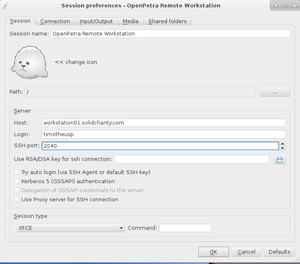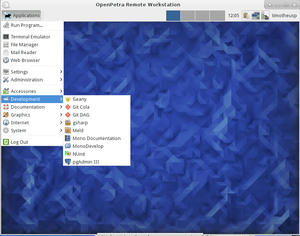Hosted development workstation: Difference between revisions
(→Remote Desktop with X2Go: Alt-Tab for windows client) |
No edit summary |
||
| Line 2: | Line 2: | ||
* The purpose of this workstation is to provide a complete and defined setup for developers, to ease the learning curve and to produce quick results. | * The purpose of this workstation is to provide a complete and defined setup for developers, to ease the learning curve and to produce quick results. | ||
* We also use this workstation to give the testers a defined working environment. | * We also use this workstation to give the testers a defined working environment. | ||
* This workstation is currently hosted | * This workstation is currently hosted on a Jiffybox in Germany (domainfactory). | ||
* Please understand that we cannot give access to everyone. We will only give access to people we know and trust. Please contact Timotheus if you want to get access. | * Please understand that we cannot give access to everyone. We will only give access to people we know and trust. Please contact Timotheus if you want to get access. | ||
* If you want to setup a similar workstation yourself, please visit [[Setting up the hosted developer workstation]] | * If you want to setup a similar workstation yourself, please visit [[Setting up the hosted developer workstation]] | ||
| Line 8: | Line 8: | ||
== Remote Desktop with X2Go == | == Remote Desktop with X2Go == | ||
We are using the [http://www.x2go.org/ X2Go] project for remoting the Ubuntu desktop to your machine (Linux, Windows, Mac are supported). | We are using the [http://www.x2go.org/ X2Go] project for remoting the Ubuntu desktop to your machine (Linux, Windows, Mac are supported). | ||
* See http:// | * See http://wiki.x2go.org/doku.php/doc:installation:pyhoca-gui for download and installation instructions | ||
* For Windows, please download the latest | * For Windows, please download the latest Pyhoca-GUI from http://code.x2go.org/releases/binary-win32/pyhoca-gui/releases/ | ||
* The machine will freeze, when nobody is using it, to cut down costs. So to start or refresh (for 2 hours), please visit this website: http://***jb.solidcharity.com***/?operation=refresh (remove stars!) | |||
Please use these settings: | Please use these settings: | ||
* Host: | * Host: workstation01.solidcharity.com | ||
* Login: this will be your username | * Login: this will be your username | ||
* SSH Port: | * SSH Port: 22 | ||
* Session Type: you can leave that on KDE, but LXDE will be used anyway, to allow more users at the same time. | * Session Type: you can leave that on KDE, but LXDE will be used anyway, to allow more users at the same time. | ||
* you can also change other settings, eg. the fullscreen display | * you can also change other settings, eg. the fullscreen display | ||
Revision as of 09:34, 12 July 2013
Introduction
- The purpose of this workstation is to provide a complete and defined setup for developers, to ease the learning curve and to produce quick results.
- We also use this workstation to give the testers a defined working environment.
- This workstation is currently hosted on a Jiffybox in Germany (domainfactory).
- Please understand that we cannot give access to everyone. We will only give access to people we know and trust. Please contact Timotheus if you want to get access.
- If you want to setup a similar workstation yourself, please visit Setting up the hosted developer workstation
Remote Desktop with X2Go
We are using the X2Go project for remoting the Ubuntu desktop to your machine (Linux, Windows, Mac are supported).
- See http://wiki.x2go.org/doku.php/doc:installation:pyhoca-gui for download and installation instructions
- For Windows, please download the latest Pyhoca-GUI from http://code.x2go.org/releases/binary-win32/pyhoca-gui/releases/
- The machine will freeze, when nobody is using it, to cut down costs. So to start or refresh (for 2 hours), please visit this website: http://***jb.solidcharity.com***/?operation=refresh (remove stars!)
Please use these settings:
- Host: workstation01.solidcharity.com
- Login: this will be your username
- SSH Port: 22
- Session Type: you can leave that on KDE, but LXDE will be used anyway, to allow more users at the same time.
- you can also change other settings, eg. the fullscreen display
The empty desktop will look like this:
Some useful programs are:
- Konsole: to get a command line
- Konversation: an IRC client for taking part in the OpenPetra chat at freenode.
- Geany: a text editor that is powerful and easy to use
- File Manager
- Chromium Webbrowser and Firefox Webbrowser
- MonoDevelop: IDE for C# development
- Bazaar Explorer: GUI for working with Bazaar code repositories
- pgAdmin3: work with your PostgreSQL database
In the default configuration on Windows, X2Go does not support Alt-Tab for the remote session, to switch between applications on the remote desktop.
See this post x2go client – getting Alt+Tab to work! Basically, modify the settings of the XServer, to the options: -rootless -notrayicon -clipboard -keyhook. Be careful on German Windows systems, to set the path for vcxsrv.exe correctly, eg. C:\Programme\x2goclient\VcXsrv\vcxsrv.exe. The default path is wrong, and you cannot start the x2go client anymore, until you fix the setting in the registry (HKEY_CURRENT_USER\Software\Obviously Nice\x2goclient\settings)!
Configuring your user account
Launchpad
You need to get an account on Launchpad, which is a service provided by the company Canonical, who develop Ubuntu and Bazaar: https://login.launchpad.net/+new_account